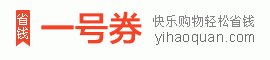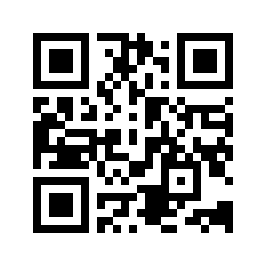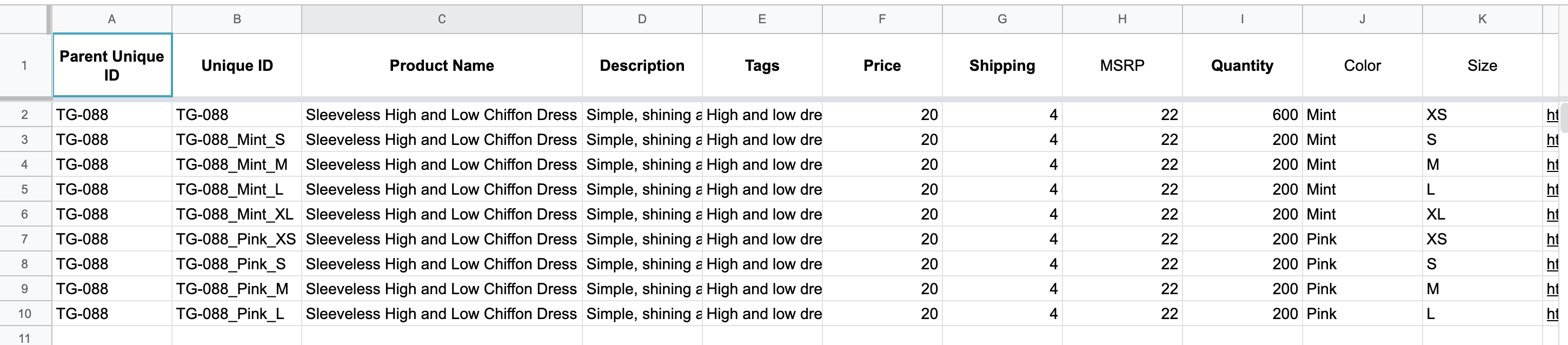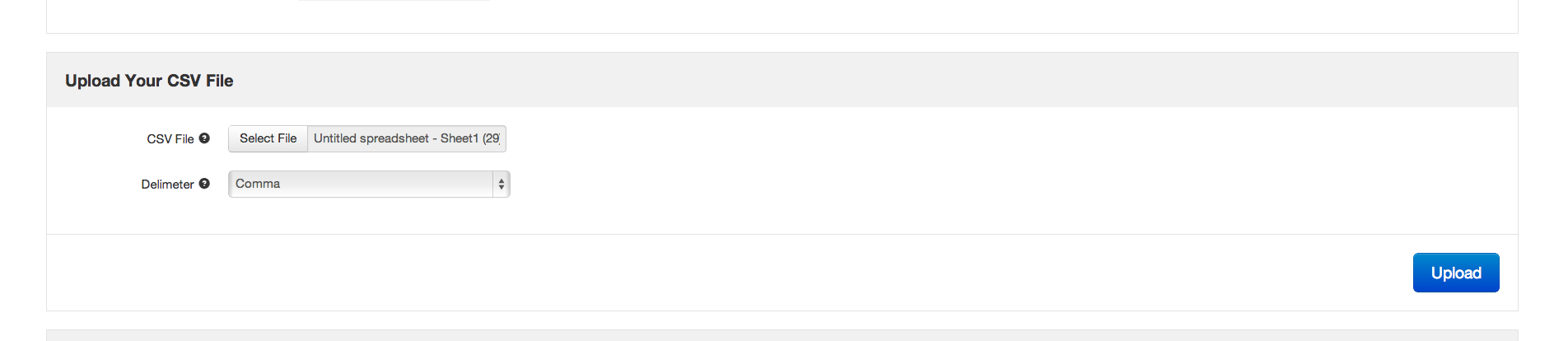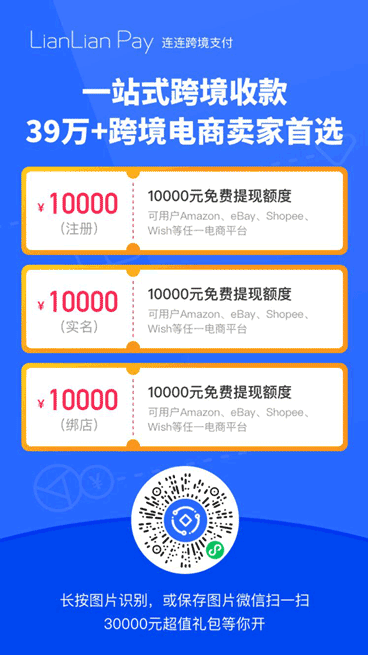CSV:wish商户一次添加多个产品
您可以使用wish商户平台上的“添加产品”工具(“产品”>“添加新产品”>“产品 CSV 文件”页)上传 CSV 文件,一次添加多个产品。这里我们将说明如何将 Feed 文件中的产品信息上传到 CSV 文件。CSV 文件可以通过 Microsoft Excel 和 Google Drive 等应用程序创建。下面我们将使用 Google Drive 创建 CSV 文件,然后将其上传到商户平台。
创建 wish商户CSV 文件
1) 创建产品信息电子表格。在此常见问题解答文章的底部,您可以下载模板并填写产品信息(文件名为 Wish Feed Template.xlsx)。
该文件的第一行列出了产品可能包含的属性。以星号 (*) 开头的属性是必填的,所有其他属性都是选填的。
本文的底部还有一个更大的模板可供下载,其中包括可选属性和必填属性(文件名为 Wish Detailed Feed Template.xlsx)。
请注意,如果不需要为特定产品添加某属性,只需将该列从电子表格移除即可。例如,您要添加钱包产品,且没有尺码变体,则可以从电子表格中移除“Size”(尺码)列。如需了解更多有关这些属性的信息,请参阅“规格”文章。您可在产品信息文件中使用与模板不同的属性名称。例如,可使用“Inventory”(库存)代替“Quantity”(数量)。下文将会介绍如何将您的属性名称与我们的属性名称进行匹配。
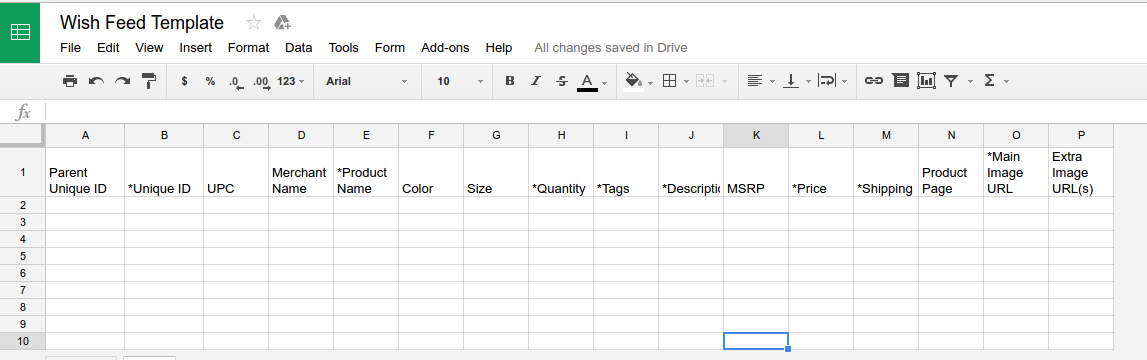
2) 输入产品及其属性。如果您才刚入门,可以先上传少量产品,以更顺利地完成整个流程。初次尝试时,我们建议添加不超过10个产品。如上传有颜色或尺码等变体的产品,请在产品信息文件中仅添加3或4个产品。如在上传有尺码或颜色变体的产品时遇到问题,请参阅文章“添加产品变体”。在本文底部还可下载有颜色和尺码变体的 CSV 产品信息文件示例(文件名为 Wish Sample Feed - Color and Size Variations.xlsx)。此时,我们已在产品信息文件中添加了一些产品:
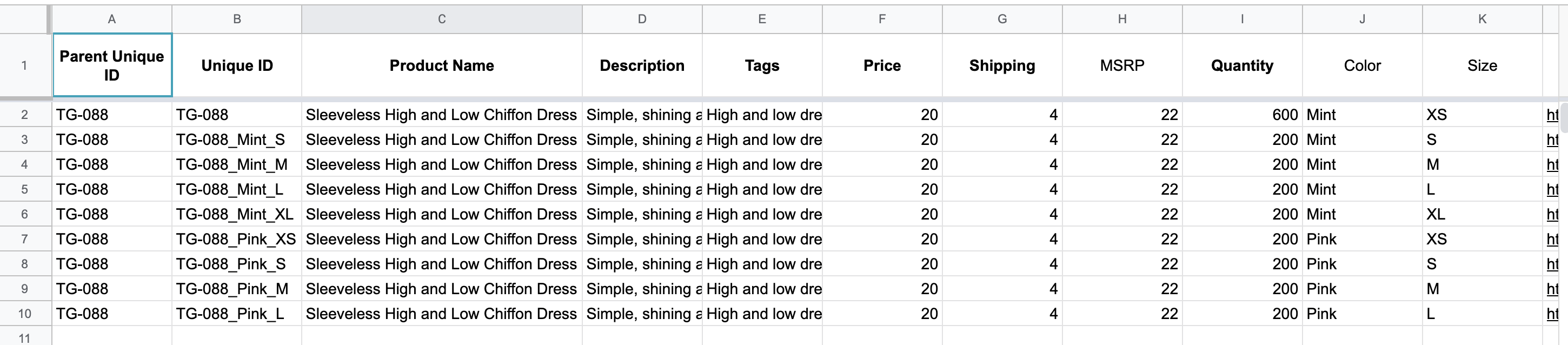
3) 创建好产品信息文件后,将其另存为 CSV 文件。如果您使用的是 Excel,则可以点击“文件”>“另存为”,然后选择格式为“CSV(逗号分隔)”。如果您使用的是 Google Drive,则可以点击“文件”>“下载为”>“逗号分隔值”。上传产品信息文件并映射属性
4) 在商户平台上,登录您的账户,然后点击“产品”>“添加新产品”>“产品 CSV 文件”。页面将跳转至 http://merchant.wish.com/feed-upload。选择您的 CSV 文件,然后点击“提交”:
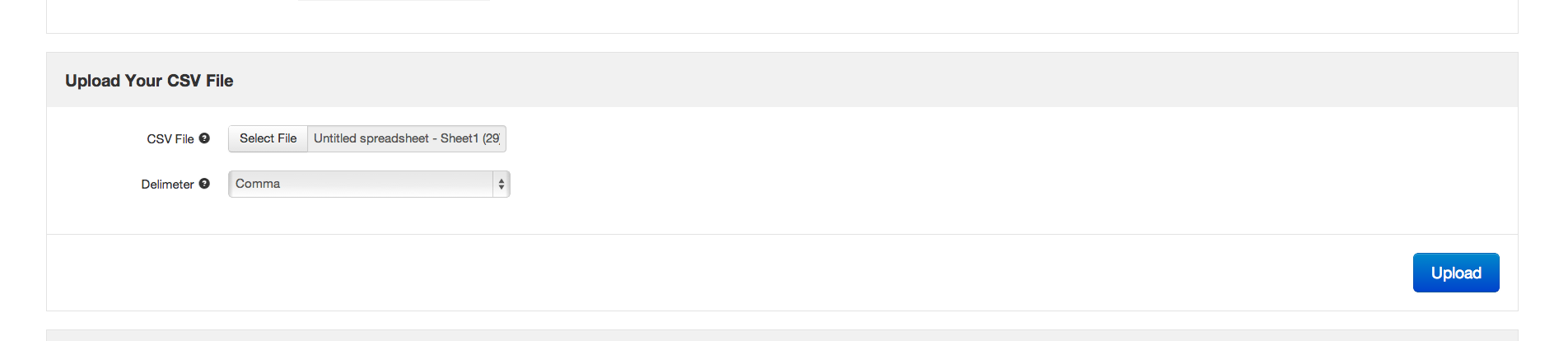
5) 还记得您的 Feed 文件第一行只是属性名称吗?现在可将 Feed 文件中的属性名称与我们的属性名称进行匹配。此操作称为“映射”。您可以在页面左侧进行此操作。在页面右侧,您可以看到正在上传的产品信息的预览。完成后点击“继续”。映射所有必填字段后,此按钮将从灰色变为蓝色,即可点击。
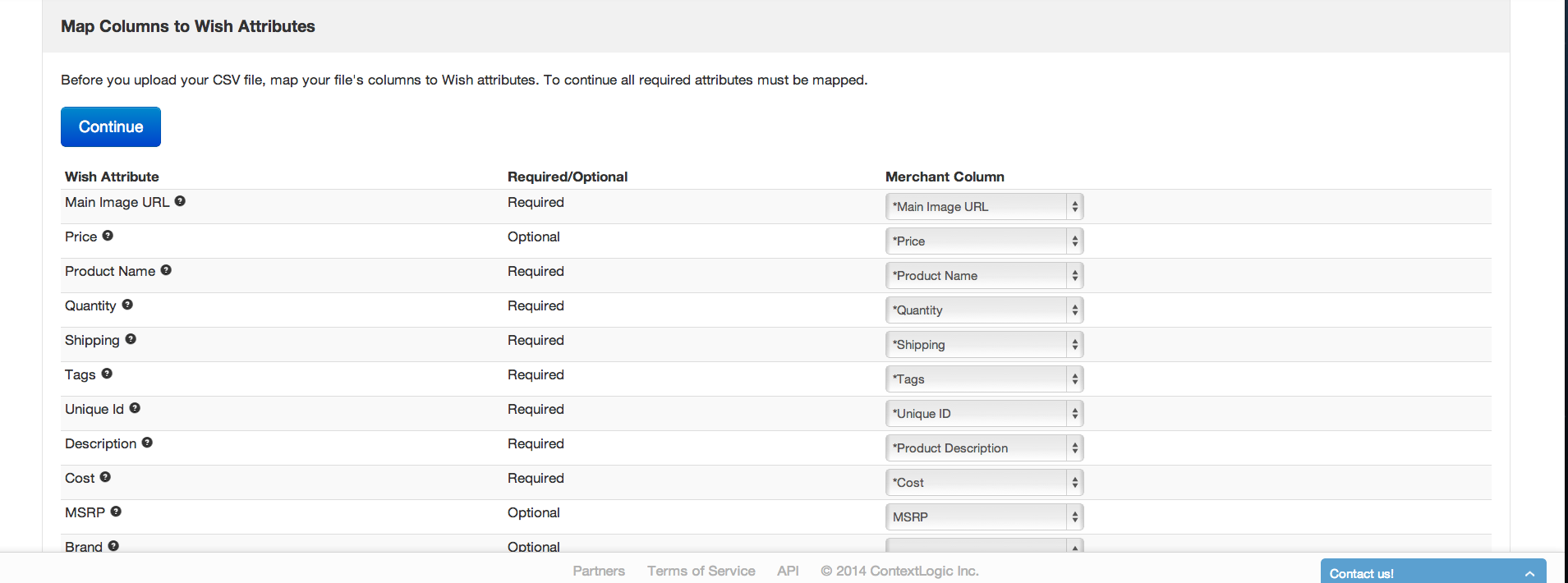
文件上传的确认和状态
6) 当产品信息文件被接受后,您将立即收到确认通知。最多可能需要24小时才能完成产品的导入。7) 要查看导入状态,可点击“查看导入状态页”蓝色按钮。您也可以通过以下方式找到此页面:点击“产品”>“产品 CSV 文件状态”,然后点击特定上传作业的“查看报告”按钮。
wish商户官网原文详情:
CSV: Adding Multiple Products At Once
You can add multiple products at once by uploading a CSV file using the Add Products tool in Merchant Dashboard Products > Add New Products > Product CSV File page. Here we will explain how to upload the feed to the CSV file. You can create a CSV file through applications like Microsoft Excel and Google Drive. Below, we will create the CSV using Google Drive and then upload it to the Merchant Dashboard.
Creating a CSV File
1) Create a spreadsheet for your product feed. At the bottom of this FAQ article, you can download a template you may use to fill in with your products (file name is Wish Feed Template.xlsx).
The first row of this file list possible attributes. The attributes that begin with an asterisk (*) are required, all other attributes are optional.
At the bottom of this article, you may also find a larger template for download with both optional and required attributes (file name is Wish Detailed Feed Template.xlsx).
Please note that if you do not need to add an attribute for a particular item, just leave that column out of your spreadsheet. For example, if you are adding a purse and it does not need a size, then remove the 'size' column from your spreadsheet. For more information on these attributes, visit the Specification article. It is OK if you use different attribute names in your feed than we do. For instance, you may use the term "Inventory" rather than "Quantity". We will explain how to match your attribute names to ours later in this guide.
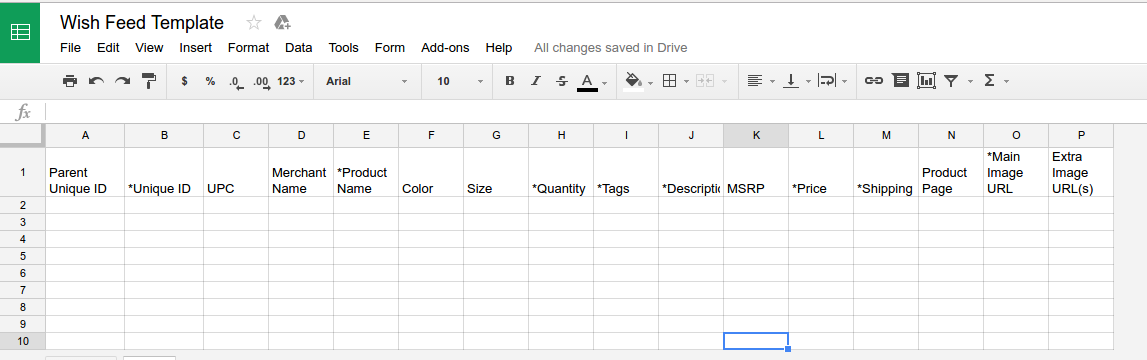
2) Enter in your products and Their attributes. If you're just starting Out, just upload a small amount of products to make the process run more smoothly. We recommend starting with a feed of 10 or fewer products. If you're uploading products with variations such as color or size, limit feed to your first 3 or 4 products. Check out the article Add Product Variations if you're having problems uploading products with size or color information. At the bottom of this FAQ, you may also download a sample CSV feed with color and size variations (file name is Wish Sample Feed - Color and Size Variations.xlsx). Here we've added a few products to our feed:
3) Once you're done creating your feed, now it's time to save it as a CSV file. If you're using Excel, you can click on File> Save As and then select "Comma Separated Values (CSV) "as your format. Google Drive If you're in, you can do this by clicking on File> Download as> Comma Separated Values. Uploading the Feed and Mapping Attributes
4) Login to your account on the Merchant Dashboard and Click on Products> Add New Products> Product CSV File This will take you to http://merchant.wish.com/feed-upload. Select your CSV file and click Submit:
5) Remember how the first row of your feed was just the attribute names? Now you can match your feed's attribute names to ours. This is called "mapping." You can do this on the left side of the page. On the right side of the page you will see a preview of the product information you are uploading. Click "Continue" when you're done. This button will be clickable and turn blue from gray when you've mapped all the required fields.
Confirmation and Status of Upload
6) You will receive an immediate confirmation when your feed was accepted. It may take up to 24 hours to finish importing your products 7) To check on the status of the import, you may click on the blue button that says "View Import Status Page." You can also find this page by clicking on Products> Product CSV File Status and Selecting "View Report" for this particular job uploaded.
文章内容来源:wish商户官方网站